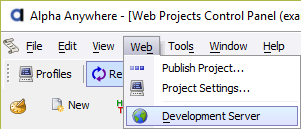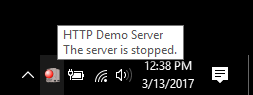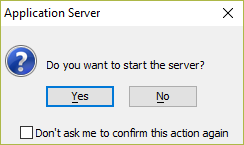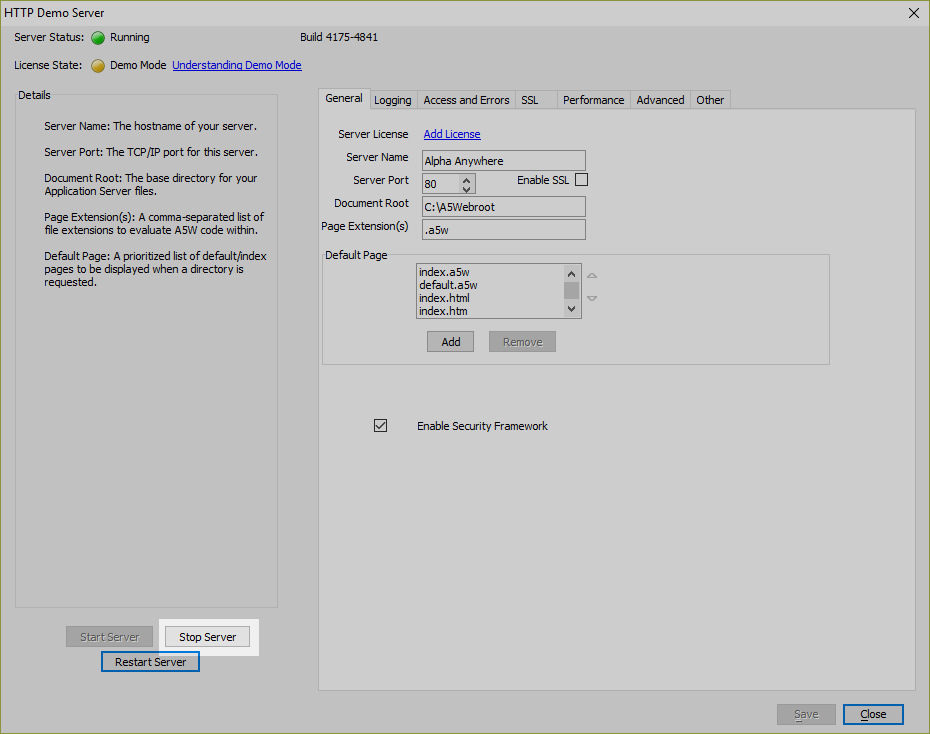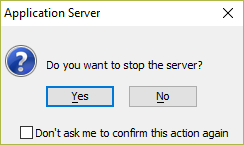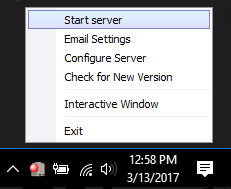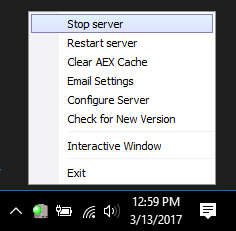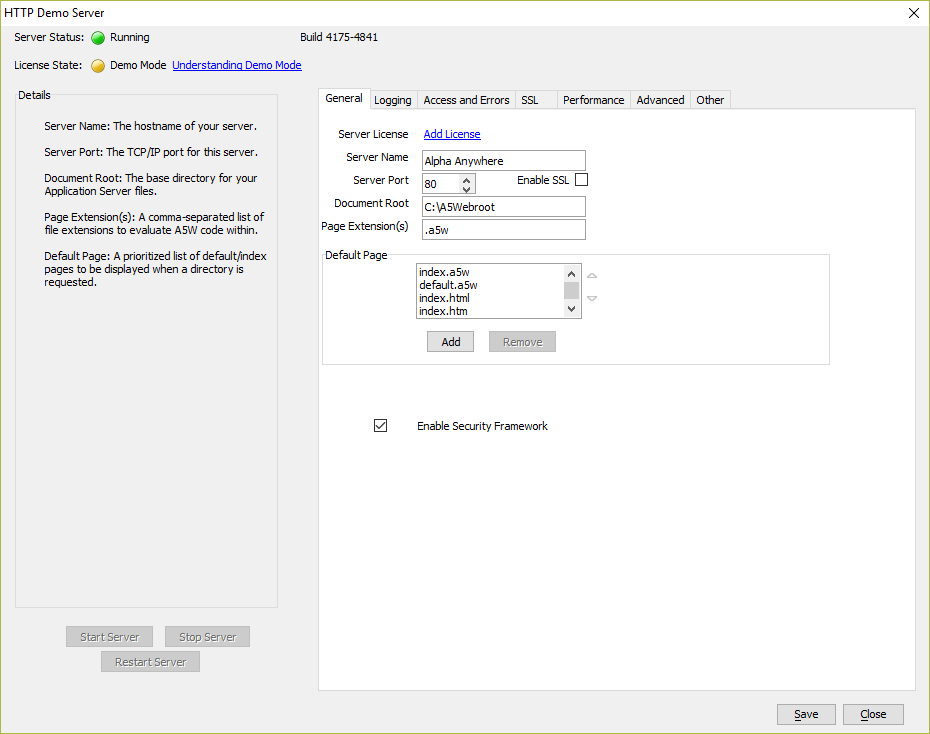Configuring and Running the Classic Application Server
Description
Overview of configuring and running the Classic Application Server and Development Server. The Application Server settings control the server behavior, including configuring TLS/SSL, custom error pages, HTTP Publishing, and security.
Overview
The Application Server delivers web pages containing web components to your Internet users. It also handles Ajax requests from web and mobile applications built with Alpha Anywhere.
You use the Web Component Builder to build components (which know how to retrieve and display your data). Then you use the HTML Editor to place the components into HTML pages (with the .A5W extension). Finally, the Application Server delivers standard HTML, CSS, and JavaScript pages to your Internet connected users.
Starting and Stopping the Server
The Application Server must be started in order to receive requests. To start the Application Server:
Open the Application Server settings dialog. For the Development Server, the settings dialog is found under Web > Development Server on the Web Projects Control Panel. For the Classic Application Server, click the Systray icon to open the settings dialog or right-click the Systray icon and select Configure Server.
Click Start Server to start the server.
If prompted, click Yes to confirm the action.
To stop the server:
Open the Application Server settings dialog. For the Development Server, the settings dialog is found under Web > Development Server on the Web Projects Control Panel. For the Classic Application Server, click the Systray icon to open the settings dialog or right-click the Systray icon and select Configure Server.
Click Stop Server to stop the server.
If prompted, click Yes to confirm the action.
The Classic Application Server can also be started and stopped through the right-click context menu available for the Systray icon. Right-click on the systray icon to open the menu and select Stop server or Start server to stop or start the server.
Application Server Settings
- Name
- Description
- General Settings
The General tab controls the basic server settings used by the Application Server.
- Logging Settings
The Logging tab controls the logging behavior of the Application Server.
- Alerts Settings
Configure the Application Server to send administrative alerts via email or text message.
- Access and Errors Settings
Settings for adding custom error handler pages and access restrictions, including directory browsing and IP address restrictions.
- TLS/SSL Settings
Options for configuring TLS/SSL support on the Application Server.
- Performance Settings
Advanced settings for fine-tuning server performance.
- Advanced Settings
Advanced settings for configuring the Application Server.
- Other Settings
Other settings includes tools for testing connection strings, migrating Users and groups to the Alpha Anywhere Application Server for IIS, and configuring HTTP Publish.
The Application Server's control panel is accessed by going to Web > Development Server from within the Alpha Anywhere development environment or by selecting Configure Server from the context menu for the Alpha Anywhere Classic Application Server's Systray icon.

The Application Server Settings dialog is where the server is configured and controlled. Starting and stopping the server is as simple as using the Start Server and Stop Server buttons on this dialog box or on the System toolbar.